Make a Paint Brush tag!

Here is the zip file with the brush tip, diddle and font.
Open a large image mine is 700 (w) by 300 (h)
Drag the layer from the brush tip to the large image.
Close the brush tip.
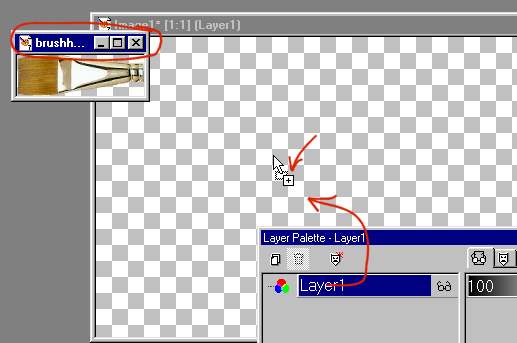
PSP7 use the shapes for the rounded rectangle,
white filled
Others use the rectangle shape, white filled.
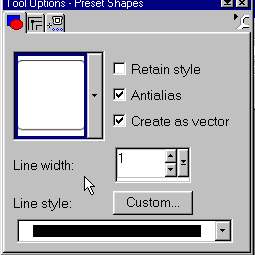
It won't let me capture a screen shot of it,
but hold the shift
button down while moving the corner button. The is will 'skew' the end so it
points.
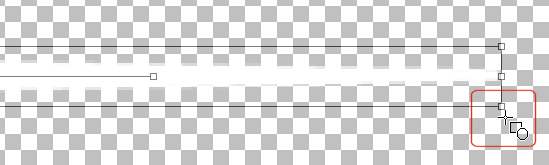
Convert to raster
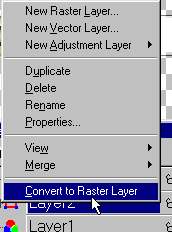
Click on the brush with the magic wand to
select it.
fill with a color, pattern or like I did.
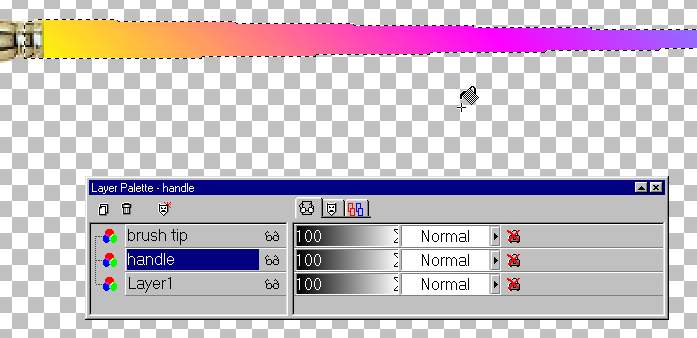
Click on the text tool to add your vector text.
this font is tinker toy.
size and convert to raster.
Selections select none.
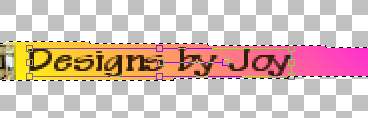
I added a white drop shadow to the name.
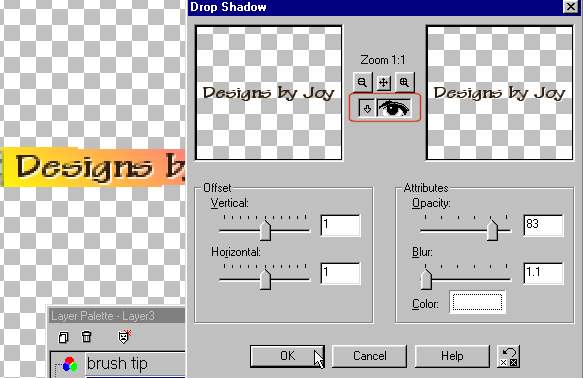
X out the brush tip layer. Click on the name
layer,
merge visible. I used Super eyecandy Bevel boss to make the bevel.
The blade pro preset in tutorial 24 will work well too.
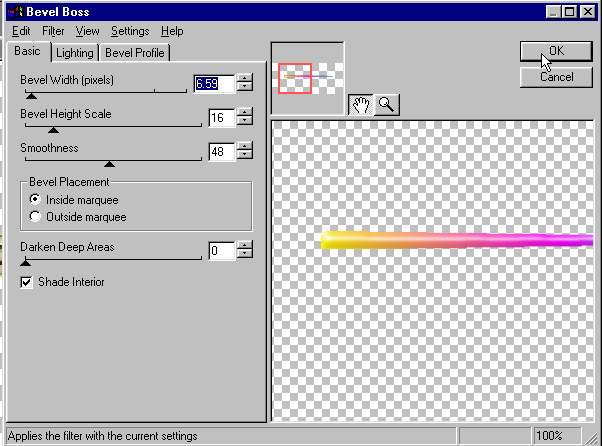
Un X the brush tip. Position so the handle and
the brush match, merge visible.
Add a layer, I added a glob of paint to the end of the brush,
Using super eye candy Drip, I made a nifty drip effect only on the blob.
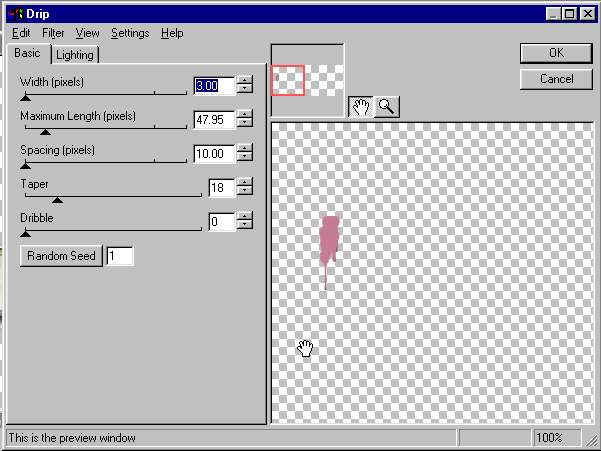
Merge visible layers,
Give the whole image a nice heavy drop shadow.
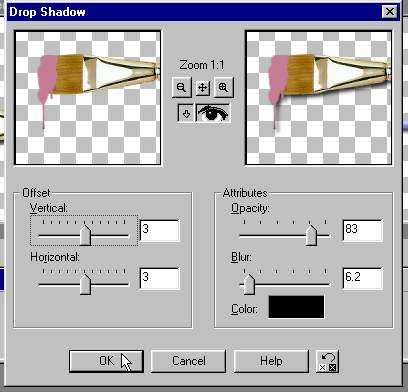
As in tutorial 24, you can add a white
background so you don't have jaggies.
Add the diddle as above...

or just leave the brush by it's self as a tag.

I hope you enjoyed this tutorial.